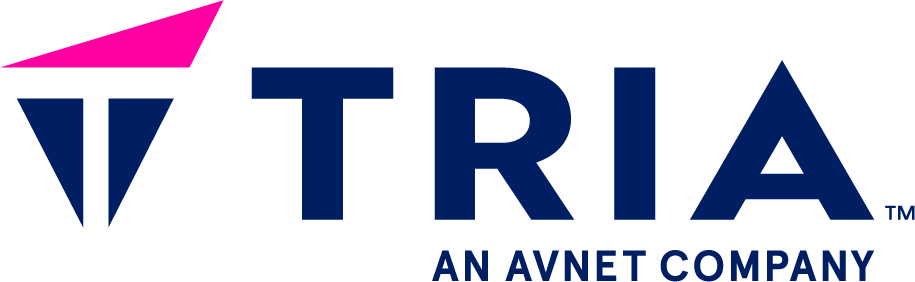desktop-config resolution config#
By default desktop-config will determine the native resolution of a display by its own.
If you want to override this selection you can configure a different resolution
through the desktop-config launcher configuration
resolution=<resolution>
e.g.
resolution=800x600
will enforce 800x600 as the resolution of the display.
Getting available resolutions#
To get the available resolutions run
wayland-info
and look for interface: 'wl_output'
interface: 'wl_output', version: 3, name: 20
x: 0, y: 0, scale: 1,
physical_width: 217 mm, physical_height: 136 mm,
make: 'unknown', model: 'unknown',
subpixel_orientation: unknown, output_transform: normal,
mode:
width: 1280 px, height: 800 px, refresh: 61.384 Hz,
flags: current preferred
here you can find all the resolutions the used display supports.
In this example that would be 1280x800.
Custom resolution#
You can also define a custom resolution (e.g. in case it isn’t listed under the video modes) by using a modeline string.
resolution=<frequency> [<additional parameter> ...]
To calculate the parameter set go to Video Timings calculator and select the
settings you want at Input Parameters.
After that use a subset of Modelines > CVT-RB as follows
Modeline "1440x640_135.89" 148.5 1440 1488 1520 1600 640 643 653 683 +HSync -VSync
would be turned into
resolution=148.5 1440 1488 1520 1600 640 643 653 683 +hsync -vsync
to enable a 1440x640@135.5Hz resolution.
Fixed HDMI frequencies on sm2s-imx8plus and sm2s-imx8mini
On sm2s-imx8plus and sm2s-imx8mini running a HDMI display you can only use
148.5 or 297 as the <frequency> parameter.
To enable your custom resolution, try to adjust the Refresh Rate (Hz) to match one of
those frequencies.
Resolution for a specific display#
To enable a custom resolution for a specific display only you can configure
resolution=800x600;LVDS-1
to e.g. run LVDS-1 on 800x600, all remaining displays won’t be affected by this setting.